Table of Contents
- Introduction
- Main Features
- How To Setup TR4 System
- All TechnoResearch Cables
- Troubleshooting
- Common Jobs
- Updating Centurion License
- Non-Stock ECUs
- Connecting via Bluetooth
- Victory / Indian Diagnostics
- Checking DTCs Manually (HD)
- FAIL message When Performing Blank ECU Programming
- 1. Centurion Setup and Installation
- 1.1 Where to get the Software
- 1.2 Install Centurion
- 1.3 Run Centurion
- 1.4 Insert Security Key into USB Port
- 1.5 Connect USB Cable
- 1.6 Powerup the Centurion
- 1.7 Powerup to Automatically Install Drivers
- 1.8 Update the Centurion Software
- 1.9 Centurion Disclaimer/Language Selection
- 1.10 Confirm COM Port for Communication
- 1.11 Troubleshooting COM Port Issues
- 2. Using the Centurion
- 3. Centurion Toolbar Icon Description
- 4. Centurion – How to Change Units/Colors
- 5. Centurion Super Pro/Audio – Monitor Real-Time Data (Digital Data View)
- 6. Centurion Super Pro/Audio – Monitor Real-Time Data (Strip Chart Display)
- 7. Centurion Super Pro – Harley Davidson Tests and Activations
- 8. Centurion – Specific Functions for Harley-Davidson® Motorcycles
- ECU/ECM
- 8.1 Centurion Super Pro/Audio – Read And Clear DTCS
- 8.2 Centurion Super Pro – Speedometer Calibration
- 8.6 Centurion Super Pro – Air Fuel Value (AFV)
- 8.7 Centurion Super Pro – Idle Adjustment
- 8.8 Centurion Super Pro – Blank ECU Programming
- 8.9 Centurion Super Pro – Blank Ecu Programming (Clone)
- 8.11 Centurion Super Pro – Module Replacement (4-Pin Models)
- 8.12 Centurion Super Pro – Module Replacement (6-Pin Models)
- 8.13 Centurion Super Pro – ECU: (Enable/Disable)
- 8.17 Centurion Super Pro – Fuel Tank Drain
- 8.18 Centurion Super Pro – Compression Test
- TSM-TSSM-HFSM-BCM
- 8.3 Centurion Super Pro – Hands Free Keyfob Programming
- 8.4 Centurion Super Pro – Keyfob Disabling (Hands Free Fob Only)
- 8.5 Centurion Super Pro – Program Personal Identification Number (Pin) / Personal Key Code
- 8.19 Centurion Super Pro – BCM: (Enable/Disable)
- 8.20 Centurion Super Pro – BCM-Lights: (Enable/Disable)
- 8.22 Centurion Super Pro – Unlocking A Security Module
- 8.23 Centurion Super Pro – Security: Push Button Fob Manual Programming
- INFOTAINMENT
- INSTRUMENTATION
- ABS
- TPMS
- ECU/ECM
- 9. Location of Diagnostic Connectors
- Centurion Glossary
8.20 BCM-Lights Configuration (Enable/Disable)
Centurion Super Pro
Enable and Disable lighting features controlled by the BCM.
NOTE: If the ECU is locked by another product, you will NOT be able to perform any active settings changes as we will not be able to communicate with the ECU.
- Select the Active Settings Icon (
 )
) - In the first dropdown menu select 'TSM-TSSM-HFSM-BCM'
- In the second dropdown menu select 'BCM-Lights: (Enable/Disable)'
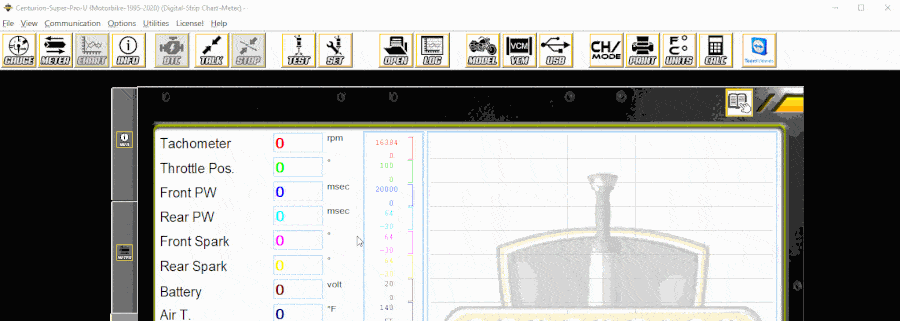
- Press the 'Start' button next to the BCM feature you wish to Enable or Disable.
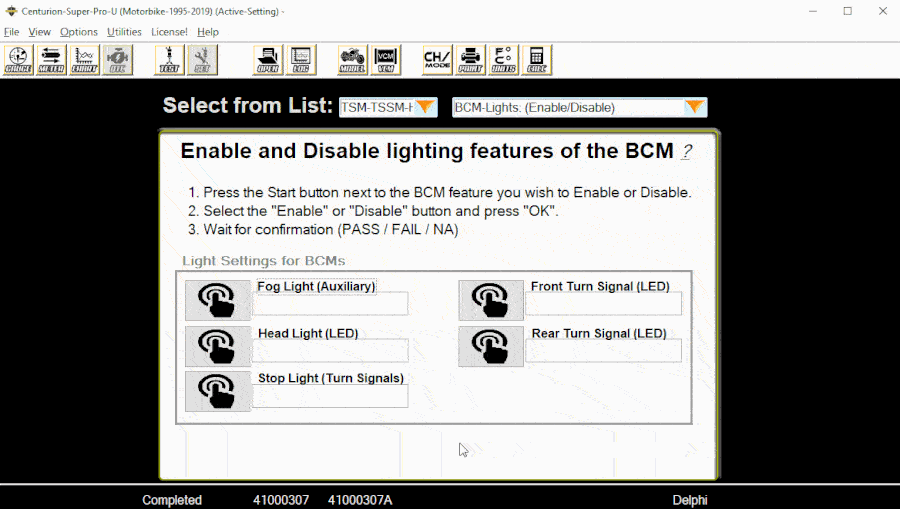
- Select the 'Enable' or 'Disable' button and press 'OK'.
- Wait for confirmation (PASS / FAIL / NA).
- Fog Light (Auxillary)
This feature when enabled will tell the BCM to turn on your Fog Light (Auxillary) when your high beams are turned on.
(NOTE: Touring models aux lights are controlled by the BCM, auxillary lights have a B/BK wire that extends all the way to the BCM, which gives it control. Softail FLSTC models, fog lights are controlled by a physical switch. That switch is powered by the same BCM line as the headlamp. This means that due to the wiring in the motorcycle this feature is limited on softail models).
- Stop Light (Turn Signals)
- This feature is used for when you want to turn your rear turn signals in to stop lights as well.
- Head Light (LED)
- This feature is used for when you install an LED ligth to use as your head light.
- Front Turn Signal (LED)
- This feature is used for when you install an LED light to use as your front turn signals.
- Rear Turn Signal (LED)
This feature is used for when you install an LED light to use as your rear turn signals.
(NOTE: After enabling the LED features if the turn signal on the dash does not blink at the same frequency as the actual light then either the procedure did not go through properly or some LED lights are not compatible. The reason that your LED turn signals are flashing faster than the stock lights is because the new LEDs draw very little power and the turn signal relay views it as the bulb being out. If this is the case then you will need a load equalizer which will act as a power-sink for the new LED bulbs).
