Table of Contents
- Introduction
- Main Features
- How To Setup TR4 System
- All TechnoResearch Cables
- Troubleshooting
- Common Jobs
- Updating Centurion License
- Non-Stock ECUs
- Connecting via Bluetooth
- Victory / Indian Diagnostics
- Checking DTCs Manually (HD)
- FAIL message When Performing Blank ECU Programming
- 1. Centurion Setup and Installation
- 1.1 Where to get the Software
- 1.2 Install Centurion
- 1.3 Run Centurion
- 1.4 Insert Security Key into USB Port
- 1.5 Connect USB Cable
- 1.6 Powerup the Centurion
- 1.7 Powerup to Automatically Install Drivers
- 1.8 Update the Centurion Software
- 1.9 Centurion Disclaimer/Language Selection
- 1.10 Confirm COM Port for Communication
- 1.11 Troubleshooting COM Port Issues
- 2. Using the Centurion
- 3. Centurion Toolbar Icon Description
- 4. Centurion – How to Change Units/Colors
- 5. Centurion Super Pro/Audio – Monitor Real-Time Data (Digital Data View)
- 6. Centurion Super Pro/Audio – Monitor Real-Time Data (Strip Chart Display)
- 7. Centurion Super Pro – Harley Davidson Tests and Activations
- 8. Centurion – Specific Functions for Harley-Davidson® Motorcycles
- ECU/ECM
- 8.1 Centurion Super Pro/Audio – Read And Clear DTCS
- 8.2 Centurion Super Pro – Speedometer Calibration
- 8.6 Centurion Super Pro – Air Fuel Value (AFV)
- 8.7 Centurion Super Pro – Idle Adjustment
- 8.8 Centurion Super Pro – Blank ECU Programming
- 8.9 Centurion Super Pro – Blank Ecu Programming (Clone)
- 8.11 Centurion Super Pro – Module Replacement (4-Pin Models)
- 8.12 Centurion Super Pro – Module Replacement (6-Pin Models)
- 8.13 Centurion Super Pro – ECU: (Enable/Disable)
- 8.17 Centurion Super Pro – Fuel Tank Drain
- 8.18 Centurion Super Pro – Compression Test
- TSM-TSSM-HFSM-BCM
- 8.3 Centurion Super Pro – Hands Free Keyfob Programming
- 8.4 Centurion Super Pro – Keyfob Disabling (Hands Free Fob Only)
- 8.5 Centurion Super Pro – Program Personal Identification Number (Pin) / Personal Key Code
- 8.19 Centurion Super Pro – BCM: (Enable/Disable)
- 8.20 Centurion Super Pro – BCM-Lights: (Enable/Disable)
- 8.22 Centurion Super Pro – Unlocking A Security Module
- 8.23 Centurion Super Pro – Security: Push Button Fob Manual Programming
- INFOTAINMENT
- INSTRUMENTATION
- ABS
- TPMS
- ECU/ECM
- 9. Location of Diagnostic Connectors
- Centurion Glossary
Bleeding ABS
Manual ABS bleeds are still needed, but the electronic bleeds might also be required to finish a job. A tool like Centurion is a requirement for this final procedure. Before performing an electronic ABS bleed, it is important that a manual bleed was done first.
NOTE: If the ECU is locked by another product, you will NOT be able to perform any active settings changes as we will not be able to communicate with the ECU.
NOTE: If you are installing a new ABS system because the previous system went bad, you will need to have a Harley Davidson dealer perform a replacement procedure on the system. This procedure is not used for calibrating a new ABS system nor is it for turning off an ABS light. THIS IS FOR 2008-2023 HD ABS SYSTEMS ONLY.
- To begin you will need to perform a manual ABS bleed on the bike. After that is completed proceed to step 2.
- Ensure that the IGN is ON, the RUN button is set to RUN, and the VCM is connected.
- Ensure that the battery is at 12v or more and will remain so, for the duration of the module replacement (i.e. Battery Charger).
- In Centurion, click the Active Settings (
 ) button.
) button. - From there, navigate to ABS Bleeding.

- Click the Accept box for the disclaimer.

- Click the Connect button (
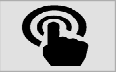 ), you will now be connected to the bike.
), you will now be connected to the bike.
- Select which brake you are going to bleed first (i.e. Front or Rear).
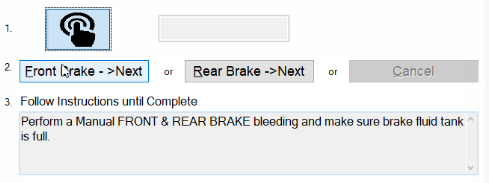
- After selecting front brake, you will receive an instruction set. Read it, then press Front Brake -> Next button (
 )
)
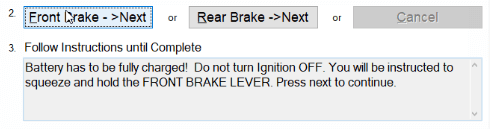
- Your first instruction will be to Squeeze and hold the front brake lever. You will be instructed when to stop in the same window.
During this, you should hear a buzzing noise and have some slight resistance when holding the lever.

- After the window changes, it will ask you a question to make sure that you got the proper response during the procedure.
Confirm the first part of the procedure went accordingly by click the
Front Brake -> Next button (
 ).
).

- Now you will be instructed to pump the front brake lever. To continue to this step, click the
Front Brake -> Next button (
 ).
).

- Against as you pump the break lever you will hear that buzzing noise as well as have some slight resistance.

- 14. It will then instruct you to stop pumping the break lever. Go ahead and click the
Front Brake -> Next button (
 ).
).

- After clicking the Front Brake -> Next button (
 ), you will be prompted with a message that states,
FRONT BRAKE bleeding procedure was completed.
You will also have a 20 second countdown timer when that hits zero then the procedure is fully complete.
), you will be prompted with a message that states,
FRONT BRAKE bleeding procedure was completed.
You will also have a 20 second countdown timer when that hits zero then the procedure is fully complete.

- Now that the procedure is complete on the front brake you can now perform the same procedure on the rear brake. It will go through all the same steps.
NOTE: When performing the rear brake bleed, when doing this if you do NOT hear the buzzing noise during the procedure.
This is because there is an issue the rear brake switch, essentially what is happening is that the rear brake is not being recognized.
That will need to be resolved before performing the procedure for the rear brake.
