Table of Contents
- Introduction
- Main Features
- How To Setup TR4 System
- All TechnoResearch Cables
- Troubleshooting
- Common Jobs
- Updating Centurion License
- Non-Stock ECUs
- Connecting via Bluetooth
- Victory / Indian Diagnostics
- Checking DTCs Manually (HD)
- FAIL message When Performing Blank ECU Programming
- 1. Centurion Setup and Installation
- 1.1 Where to get the Software
- 1.2 Install Centurion
- 1.3 Run Centurion
- 1.4 Insert Security Key into USB Port
- 1.5 Connect USB Cable
- 1.6 Powerup the Centurion
- 1.7 Powerup to Automatically Install Drivers
- 1.8 Update the Centurion Software
- 1.9 Centurion Disclaimer/Language Selection
- 1.10 Confirm COM Port for Communication
- 1.11 Troubleshooting COM Port Issues
- 2. Using the Centurion
- 3. Centurion Toolbar Icon Description
- 4. Centurion – How to Change Units/Colors
- 5. Centurion Super Pro/Audio – Monitor Real-Time Data (Digital Data View)
- 6. Centurion Super Pro/Audio – Monitor Real-Time Data (Strip Chart Display)
- 7. Centurion Super Pro – Harley Davidson Tests and Activations
- 8. Centurion – Specific Functions for Harley-Davidson® Motorcycles
- ECU/ECM
- 8.1 Centurion Super Pro/Audio – Read And Clear DTCS
- 8.2 Centurion Super Pro – Speedometer Calibration
- 8.6 Centurion Super Pro – Air Fuel Value (AFV)
- 8.7 Centurion Super Pro – Idle Adjustment
- 8.8 Centurion Super Pro – Blank ECU Programming
- 8.9 Centurion Super Pro – Blank Ecu Programming (Clone)
- 8.11 Centurion Super Pro – Module Replacement (4-Pin Models)
- 8.12 Centurion Super Pro – Module Replacement (6-Pin Models)
- 8.13 Centurion Super Pro – ECU: (Enable/Disable)
- 8.17 Centurion Super Pro – Fuel Tank Drain
- 8.18 Centurion Super Pro – Compression Test
- TSM-TSSM-HFSM-BCM
- 8.3 Centurion Super Pro – Hands Free Keyfob Programming
- 8.4 Centurion Super Pro – Keyfob Disabling (Hands Free Fob Only)
- 8.5 Centurion Super Pro – Program Personal Identification Number (Pin) / Personal Key Code
- 8.19 Centurion Super Pro – BCM: (Enable/Disable)
- 8.20 Centurion Super Pro – BCM-Lights: (Enable/Disable)
- 8.22 Centurion Super Pro – Unlocking A Security Module
- 8.23 Centurion Super Pro – Security: Push Button Fob Manual Programming
- INFOTAINMENT
- INSTRUMENTATION
- ABS
- TPMS
- ECU/ECM
- 9. Location of Diagnostic Connectors
- Centurion Glossary
Installing a New [Blank] Engine Control Module (ECU/ECM)
A new ECU does not contain programming until a system like the Centurion installs it. A mechanic can now keep an inventory of blank ECUs and program them to replace bad ECUs, all without leaving the shop. This feature allows the user to input the basic programming into a new blank ECU. This programming includes a VIN and a stage one map download. Any further tuning or map adjustments will require a tuning software or tool such as Direct Link tuning. Once an ECU has been programmed and the user has closed Centurion or connected to another motorcycle, that ECU is locked to that VIN. Please ensure all values and selections are correct before exiting the program.
NOTE: If the ECU is locked by another product, you will NOT be able to perform any active settings changes as we will not be able to communicate with the ECU.
- Start by installing the new Engine Control Module (ECM). NOTE: When installing a new ECM, ensure that the bike is turned off so that there is no power getting to the ECM.
- Ensure that the IGN is ON, the RUN button is set to ‘Run’ , and the VCM is connected.
- Ensure that the battery is at 12v or more and will remain so, for the duration of the module replacement (i.e. Battery Charger).
- In Centurion, click the Active Settings(
 ) button.
) button. - From there, navigate to Blank ECU: Programming.

- Click the Accept box for the disclaimer.

- Input the 17-digit VIN located on the chassis of the bike.

- Click Program ECU (
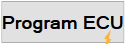 ).
).
- If you receive the following pop-up message, then your ECM is already programmed to a VIN and is NOT a blank ECM.
It is possible that if the ECM was purchased from Harley, that they did not erase the VIN from it, you should be able to take it back to the dealer and tell that it already had a VIN stored in the ECM and they will clear it.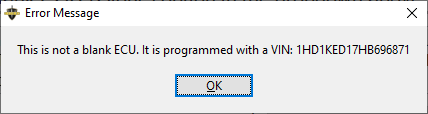
- You will receive a pop-up window asking you to select a base map to program to the ECM.
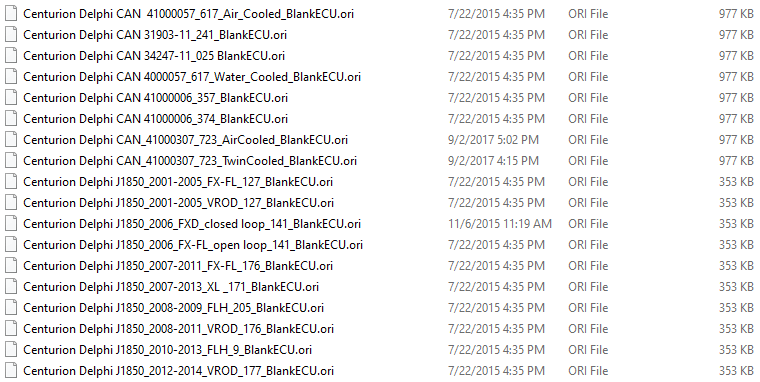
NOTE: All CAN based maps are labeled with CAN, all you need to do is match up the file with the ECU part ID and choose whether its water cooled or air cooled. For J1850 bikes you will need to match up the year of the bikeyear of the bike as well as the model of the bike. - After selecting a map for the bike, you will see a green bar at the bottom of the software progress from zero to 100.

- Programming is now finished when it hits 100, now you will receive a pop-up window notifying you to
Click Set Speedo (
 ).
).
- The next 3 steps are all option solely because it depends on what features the bike your working on has.
- OPTIONAL
If the bike has an Automatic Compression Release (ACR) system,
click Enable ACR (
 ).
).
- OPTIONAL
If the bike has an Engine Idle Temperature Management (EITMS) system, click Enable EITMS (
 ").
"). - OPTIONAL
If the bike has a Cruise Control system, click Enable Cruise (
 ).
). - After you have finished enabling the features the bike supports/has, you will now begin the final step of doing a Module Replacement.
- To start click Begin Module Replacement (
 ).
). - You will be prompted with a window to leave the IGN on and turn the RUN button off, perform these steps and press Ok (If the bike is switchless, then leave RUN button on
and press Ok).
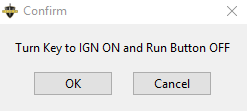
- A second prompt will appear to turn the RUN button back on, and to start the bike and let it run for 5-10 seconds. After performing those steps press Ok
.
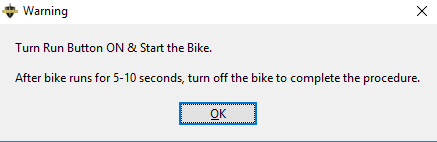
- You will then have an 11-minute countdown timer in the box.

- After hitting zero it will prompt you to turn the IGN off, wait 13 seconds, then turn the IGN on and you should receive a PASS message in the lower text box.
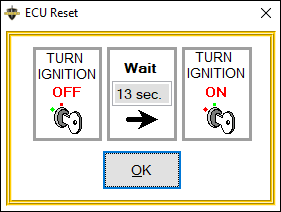

- You are now done with the programming and replacement procedure of a ECM.
