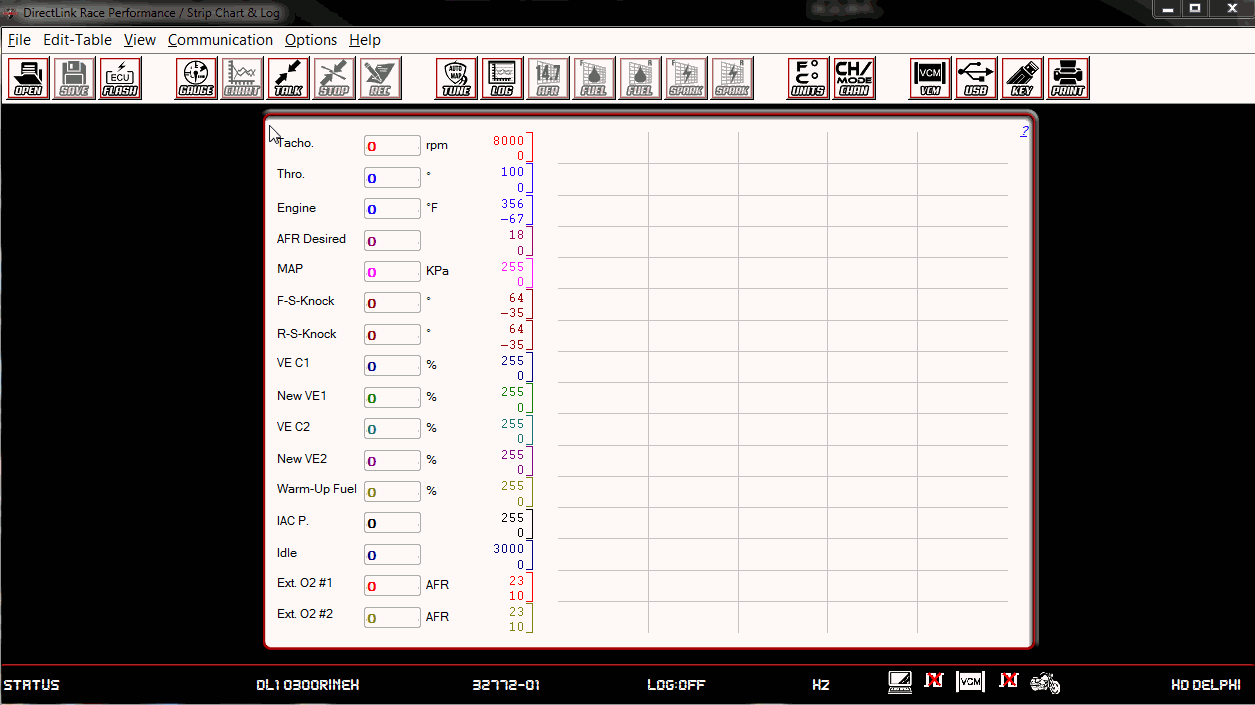Table of Contents
- DirectLink Introduction
- DirectLink Main Features
- How To Setup TR4 System
- About This Manual
- Troubleshooting
- TRo2/o2 Sensors/Rivnut Installation
- O2 Sensor Installation Kit Lite
- ECU Tuning Compatibility
- All TechnoResearch Cables
- Tuning Victory® Motorcycle
- Licensing
- 1 Setup and Installation
- 1.1 Where To Get The Software
- 1.2 Install Direct Link Flash Tuner
- 1.3 Run Direct Link Flash Tuner
- 1.4 Connect USB Cable
- 1.5 Power Up The Direct Link Flash Tuner
- 1.6 Power Up To Automatically Install Drivers
- 1.7 Update The Software
- 1.8 Confirm Com Port For Communication
- 1.9 Troubleshooting Com Port Issues
- 2. Toolbar Menu and Icon Descriptions
- 3. Direct Link – Key Features
- 4. Direct Link – Important Tables
- 5. Program the Calibration into the ECU
- 6. How to Save the Modified Calibration
- 7. How to Change Units and Colors
- 8. Monitor Real-Time Data
(Gauges/Meter Display) - 9. Monitor Real-Time Data
(Strip Chart/Meter Display) - 10. Auto-Mapping
- 11. Common Issues and
Possible Solutions - Glossary
1.7 Update The Software
Feature additions, changes, fixes, and updates are a part of our commitment to delivering the best possible product to the user. Keeping the software up to date, via the internet updater, is the best way to ensure that the user has the best possible experience with their software.
After the Direct Link software is installed, Direct Link will automatically detect and attempt to install any future updates.
Disclaimer/Language Selection (Multiple languages are supported).'Accept' to agree to the terms of use and select a language preference to launch to software.

Location of Data link connectors
The software will open to the Programming screen. This the main navigation screen. Pressing the  button on the toolbar will return to this screen.
(Ctrl + Mouse Wheel Down to zoom out if the image below is too large)
button on the toolbar will return to this screen.
(Ctrl + Mouse Wheel Down to zoom out if the image below is too large)
 button on the toolbar will return to this screen.
(Ctrl + Mouse Wheel Down to zoom out if the image below is too large)
button on the toolbar will return to this screen.
(Ctrl + Mouse Wheel Down to zoom out if the image below is too large)