Table of Contents
- DirectLink Introduction
- DirectLink Main Features
- How To Setup TR4 System
- About This Manual
- Troubleshooting
- TRo2/o2 Sensors/Rivnut Installation
- O2 Sensor Installation Kit Lite
- ECU Tuning Compatibility
- All TechnoResearch Cables
- Tuning Victory® Motorcycle
- Licensing
- 1 Setup and Installation
- 1.1 Where To Get The Software
- 1.2 Install Direct Link Flash Tuner
- 1.3 Run Direct Link Flash Tuner
- 1.4 Connect USB Cable
- 1.5 Power Up The Direct Link Flash Tuner
- 1.6 Power Up To Automatically Install Drivers
- 1.7 Update The Software
- 1.8 Confirm Com Port For Communication
- 1.9 Troubleshooting Com Port Issues
- 2. Toolbar Menu and Icon Descriptions
- 3. Direct Link – Key Features
- 4. Direct Link – Important Tables
- 5. Program the Calibration into the ECU
- 6. How to Save the Modified Calibration
- 7. How to Change Units and Colors
- 8. Monitor Real-Time Data
(Gauges/Meter Display) - 9. Monitor Real-Time Data
(Strip Chart/Meter Display) - 10. Auto-Mapping
- 11. Common Issues and
Possible Solutions - Glossary
9.2 Change Channels
To change the visible data, go to 'Options' and select 'Channels/Mode' (or just click 'Channels/Mode' icon).
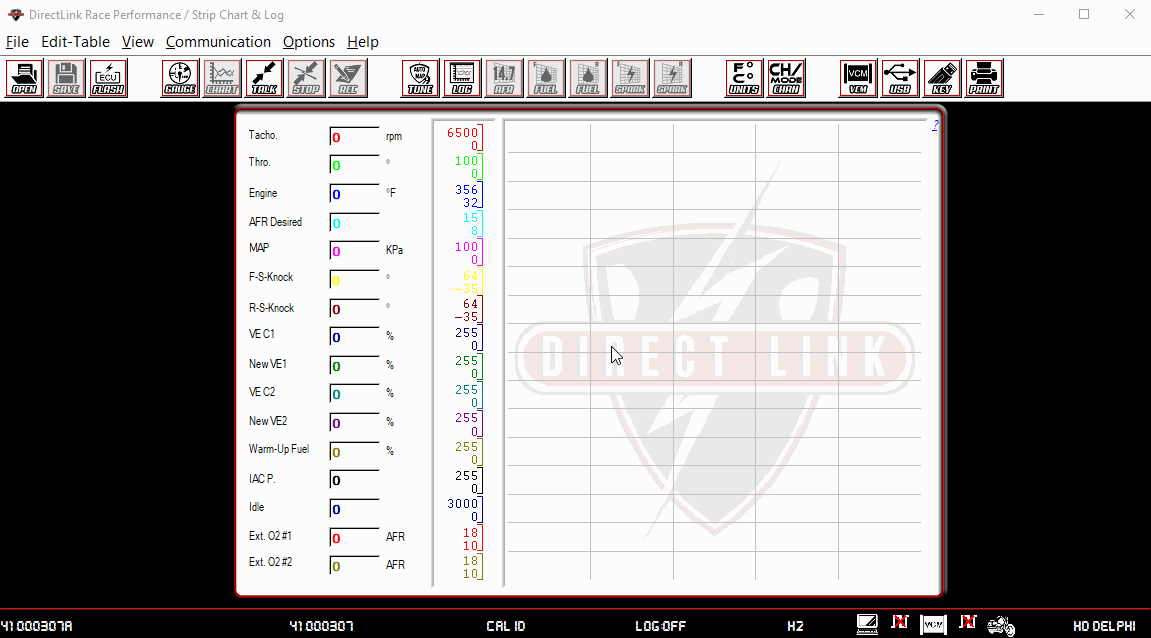
Channels can be customized by selecting the drop down next to each parameter, the whole parameter can be turned on or off, or all channels can be set to 'Default'.
NOTE: For optimal data read-out speeds and tuning/auto-mapping, select 'Default'.
