Table of Contents
- DirectLink Introduction
- DirectLink Main Features
- How To Setup TR4 System
- About This Manual
- Troubleshooting
- TRo2/o2 Sensors/Rivnut Installation
- O2 Sensor Installation Kit Lite
- ECU Tuning Compatibility
- All TechnoResearch Cables
- Tuning Victory® Motorcycle
- Licensing
- 1 Setup and Installation
- 1.1 Where To Get The Software
- 1.2 Install Direct Link Flash Tuner
- 1.3 Run Direct Link Flash Tuner
- 1.4 Connect USB Cable
- 1.5 Power Up The Direct Link Flash Tuner
- 1.6 Power Up To Automatically Install Drivers
- 1.7 Update The Software
- 1.8 Confirm Com Port For Communication
- 1.9 Troubleshooting Com Port Issues
- 2. Toolbar Menu and Icon Descriptions
- 3. Direct Link – Key Features
- 4. Direct Link – Important Tables
- 5. Program the Calibration into the ECU
- 6. How to Save the Modified Calibration
- 7. How to Change Units and Colors
- 8. Monitor Real-Time Data
(Gauges/Meter Display) - 9. Monitor Real-Time Data
(Strip Chart/Meter Display) - 10. Auto-Mapping
- 11. Common Issues and
Possible Solutions - Glossary
3.2 Loading a Map
Before loading a new map, check the details of the current ECU by pressing the button 'Get ECU Details'. The Application Version text box will show the current Application Version (105, 127, 176, etc.).
(Ctrl + Mouse Wheel Down to zoom out if the image below is too large)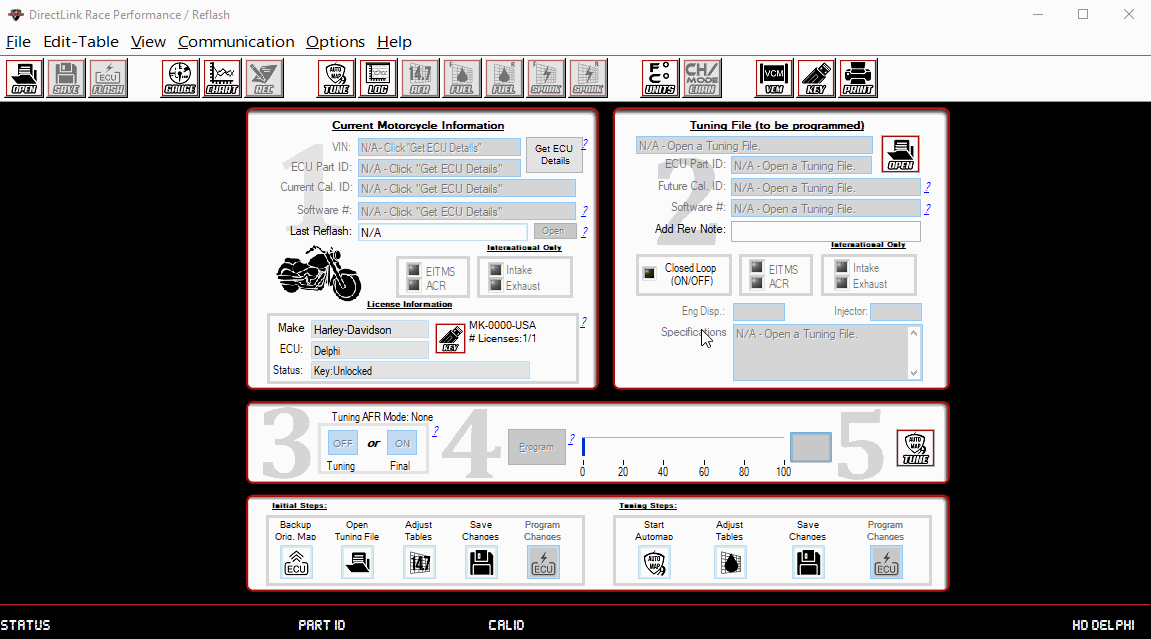
Find the map best suited to load (based on Application Version) by opening a calibration via File Open Calibration Modified or click the 'Open Calibration' icon. This will open a file selection window. The Application version is either at the end of the tuning file name or filtered by automatic file extensions.
(Ctrl + Mouse Wheel Down to zoom out if the image below is too large)
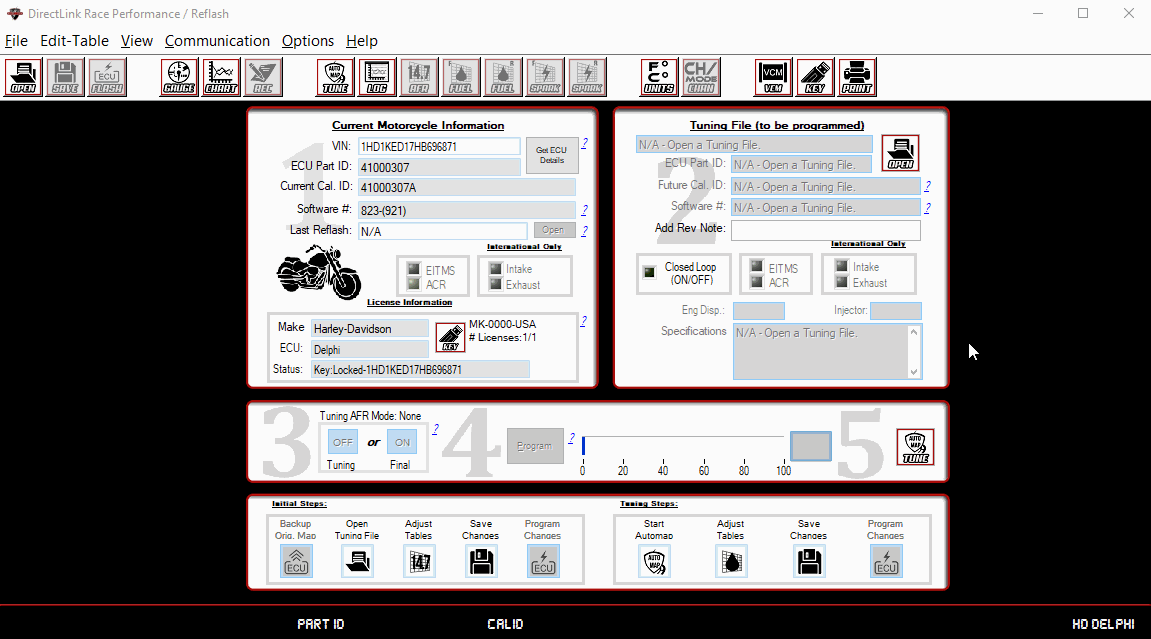
Navigate the folders by model, select a tuning file close to the current motorcycle modifications and click 'Load'. Once loaded, the Future Calibration Information can be reviewed, modified and compared with the Current ECU Details.
