Table of Contents
- DirectLink Introduction
- DirectLink Main Features
- How To Setup TR4 System
- About This Manual
- Troubleshooting
- TRo2/o2 Sensors/Rivnut Installation
- O2 Sensor Installation Kit Lite
- ECU Tuning Compatibility
- All TechnoResearch Cables
- Tuning Victory® Motorcycle
- Licensing
- 1 Setup and Installation
- 1.1 Where To Get The Software
- 1.2 Install Direct Link Flash Tuner
- 1.3 Run Direct Link Flash Tuner
- 1.4 Connect USB Cable
- 1.5 Power Up The Direct Link Flash Tuner
- 1.6 Power Up To Automatically Install Drivers
- 1.7 Update The Software
- 1.8 Confirm Com Port For Communication
- 1.9 Troubleshooting Com Port Issues
- 2. Toolbar Menu and Icon Descriptions
- 3. Direct Link – Key Features
- 4. Direct Link – Important Tables
- 5. Program the Calibration into the ECU
- 6. How to Save the Modified Calibration
- 7. How to Change Units and Colors
- 8. Monitor Real-Time Data
(Gauges/Meter Display) - 9. Monitor Real-Time Data
(Strip Chart/Meter Display) - 10. Auto-Mapping
- 11. Common Issues and
Possible Solutions - Glossary
5.1 Save Original Calibration
After backing up the original calibration (see 3.1) and sending a starting calibration to the ECU, start the tuning process on the future calibration.
Note: Open the 'Edit-Table' menu and click on 'Engine Setting'. The displacement and injector size can be set if modifications were done that adjusts these values. This is very handy because if the injectors are changed later, the software can quickly input the new size and it will compensate for larger injectors or a big bore kit.
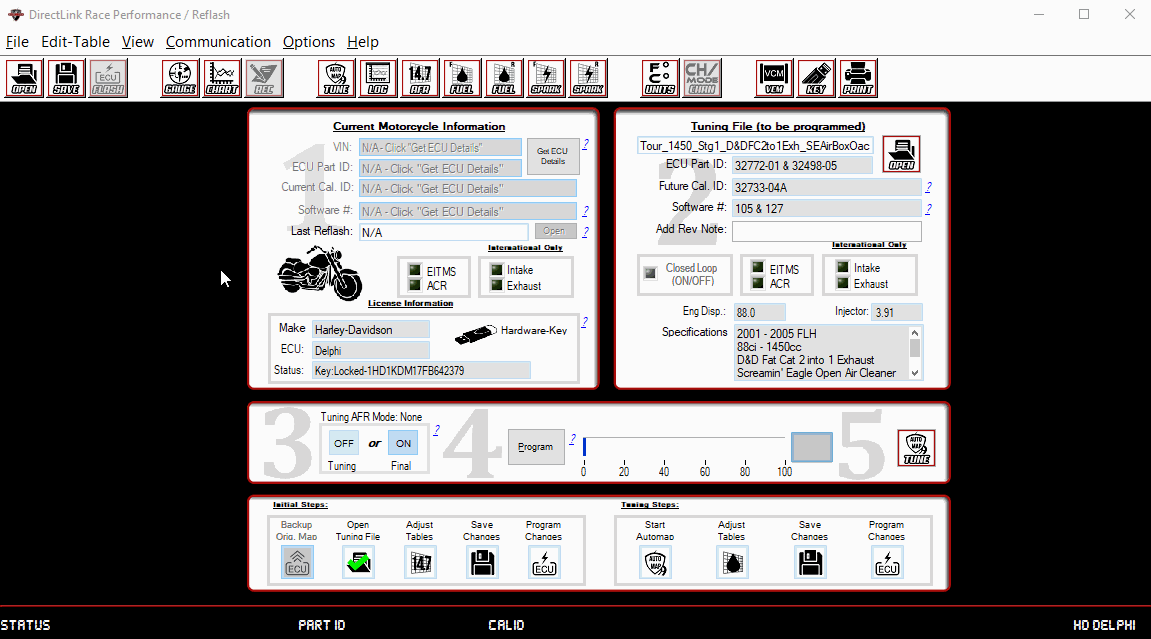
5.2 Program
Go to 'Communication' menu and select 'Program' or just click 'Program' button to upload new calibration into the ECU.
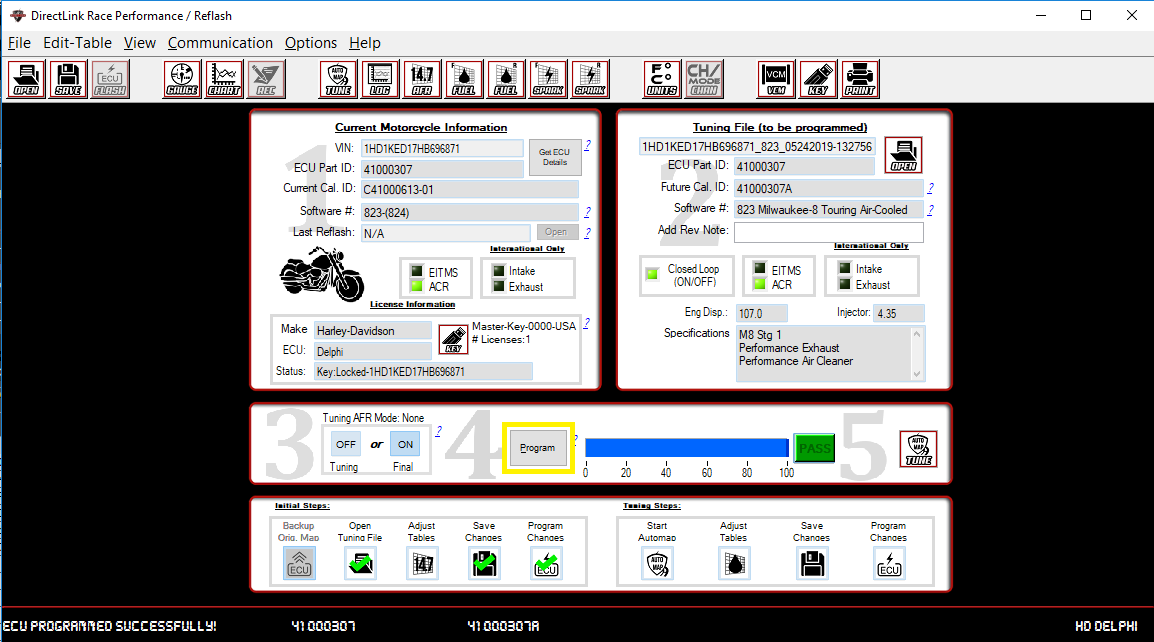
Note: Do not disconnect the Direct Link key. This could damage the key.
This will load a map into the system. The processing status is indicated on the progress status bar.
